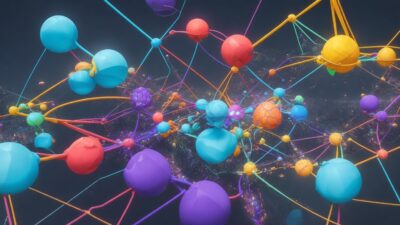In-depth Guide to Configuring a TeamSpeak Server: Enhance Your Gaming Conversations

Introduction:
TeamSpeak, a renowned VoIP (Voice over IP) platform, is favored by gamers and online communities for real-time voice and text communication, superior audio quality, and low latency. This article provides a detailed, step-by-step guide to setting up a TeamSpeak server, ensuring seamless and enjoyable communication for your gaming community.
Selecting a server and determining hardware requirements
Hosting a TeamSpeak server necessitates considering your community’s size and desired performance levels. Hosting providers like DigitalOcean offer an array of server rental options. When choosing a server, take into account the following factors:
- CPU: 1-2 cores for smaller communities, 4 or more cores for larger ones.
- RAM: At least 1 GB RAM for compact servers, 2 GB or more for larger servers.
- Disk space: A minimum of 5-10 GB of available storage.
- OS: Windows, macOS, or Linux.
Acquiring and installing the TeamSpeak server software
Download the TeamSpeak server software from the official website: Official TeamSpeak Website. Select the version corresponding to your operating system (Windows, macOS, or Linux).
For Windows: Download the installer and follow the on-screen instructions.
For macOS: Download the archive, extract the files, and move them to the “Applications” folder.
For Linux: Download the archive, extract its contents, and run these terminal commands:
cd /path/to/extracted/archive/
chmod +x ts3server
./ts3server
Customizing the TeamSpeak server settings
After completing the installation, adjust the key settings:
Server name: Modify the server configuration file (usually ts3server.ini) by editing the line servername=Your server name.
Server password: Include the line serverpassword=Your password in the server configuration file (ts3server.ini).
Communication ports: By default, the server utilizes ports 9987 (UDP), 30033 (TCP), and 10011 (TCP). Update these in the configuration file if necessary.
Further personalization options:
- SSL certificate installation: Follow your SSL provider’s guidelines, which typically involve adding the certificate to the server configuration file.
Server query access configuration: To grant server query access exclusively to a specific IP address, add the line query_ip_whitelist=IP address to the server configuration file.
User group and permission setup: Access “Permissions” -> “Server Groups” in the TeamSpeak client to create user groups and assign permissions as desired.
Connecting to the TeamSpeak server and managing channels
To access your new TeamSpeak server, follow these steps:
- Download the TeamSpeak client from the official website and install it on your device.
- Launch the TeamSpeak client, input your server’s IP address, port, and password (if applicable) in the “Connect” window.
- Press “Connect” to enter the server.
Channel management:
- To establish a channel, right-click your server’s name and choose “Create Channel”. Complete the necessary fields and press “OK”.
- To edit channel settings, right-click the channel name and select “Edit Channel”. Here, you can modify the channel’s name, password, audio quality, and other settings. Click “OK” to save your changes.
- To delete a channel, right-click the channel name and pick “Delete Channel”. Confirm your decision to remove the channel.
Administering users on the TeamSpeak server
Manage users on your TeamSpeak server by following these steps:
- Kick a user: Right-click a user’s name and opt for “Kick Client from Server” or “Kick Client from Channel” to remove them from the server or channel, respectively.
- Ban a user: Right-click a user’s name, select “Ban Client”, and designate the ban duration and reason.
- Mute a user: Right-click a user’s name and pick “Mute Client” to silence their microphone.
- Assign user roles: Right-click a user’s name and click “Set Server Group” or “Set Channel Group” to assign the appropriate group to the user.
Your TeamSpeak server is now fully configured and ready for use. Invite your friends and fellow community members to start communicating. We trust that this comprehensive guide has helped you successfully set up and optimize your TeamSpeak server. Revel in the enhanced communication experience with your gaming community!